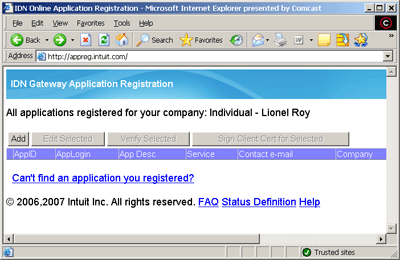
When you choose QuickBooks Merchant Services as your gateway option from the gateway dropdown the following three required fields are displayed:
•App ID
•App Login
•Connection Ticket
Follow these steps to obtain your AppID and AppLogin
1. Navigate to http://appreg.intuit.com
2. Click Join Now, then fill in the form to register and you will be emailed your access info.
3. Navigate to http://appreg.intuit.com and login using your login and password obtained in the previous step.
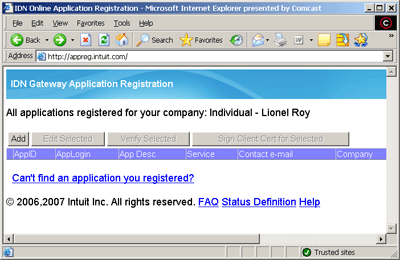
4. Click on “Add”
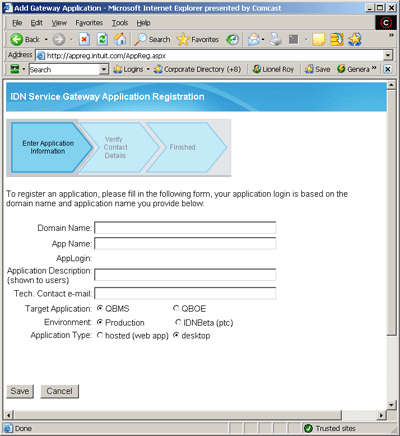
5. Enter a domain name and App name.
These are used to create your login. Also enter a description of your application and an email address for a technical contact. This should be a real email address as you will need to access it later.
•Leave QBMS checked.
•If you are setting up your live application select “Production”
•If you are setting up your test application select IDNBeta (ptc)
•Leave desktop checked.
The completed screen should look like this:
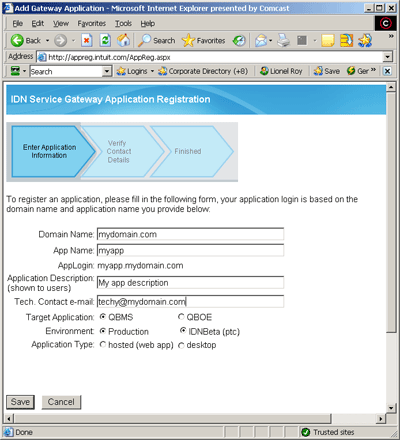
6. Hit Save. The following
screen will be displayed:
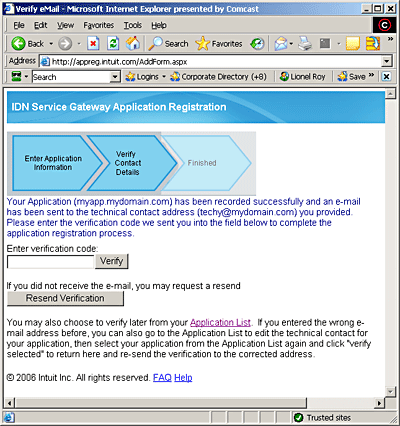
7. Please check the technical contact email address for an email from support@intuitdevelopernetwork.com for a verification code to enter here.
8. Copy the verification code to this screen, and hit ‘Verify’, and you will receive the following confirmation screen:
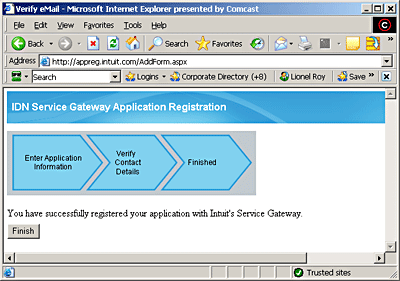
9. Click ‘Finish’ and you will be redirected to the same screen as when you first logged in. Now it will have the details of the application you just registered.
10. Please make a note of the AppID and AppLogin as you will need them later when setting up the gateway in Smith Cart.
Follow these steps to obtain your Connection Ticket
1. Add the AppID to the placeholder in this URL:
Test URL:
https://merchantaccount.ptc.quickbooks.com/j/sdkconnection?appid=<Appid>&sessionEnabled=true
Live URL:
https://merchantaccount.quickbooks.com/j/sdkconnection?appid=<Appid>&sessionEnabled=true
(For example, if the AppID is 123456789, the URL would be, https://merchantaccount.ptc.quickbooks.com/j/sdkconnection?appid=123456789&sessionEnabled=true)
Launch your browser to navigate to the login page and enter your account login and password.
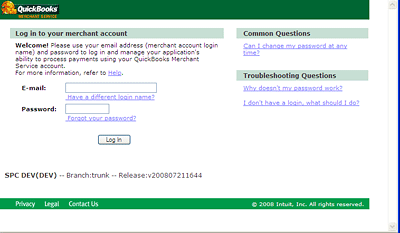
2. Once you log click the “Create Connection” Button
You will then be asked to Turn on or off Login Security, you cannot turn it on, if you do Smith Cart will not be able to process the transactions.
When you click “Continue” you will be warned about the security issues talked about above, click “OK” to get the ticket
3. The final screen displays your connection ticket. You will need to copy this and store it in a secure place. It will need to be pasted into your application sign-on request.
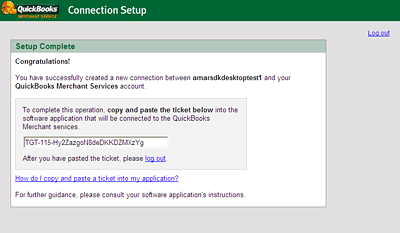
Return to the Smith Cart module
1. Navigate to the BuyNow module settings under the gateway setup section
2. Select “QuickBooks Merchant Services” from the gateway dropdown
3. Enter your App ID, App Login and Connection as follows:
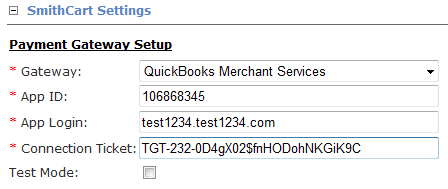
Scroll to the bottom of the page and click “Update” to save you settings.