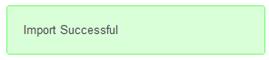To import your orders click the tab titled “Order Import” on Import Data screen.

After you click Order Import, the following screen will be displayed:
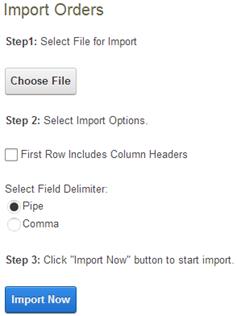
Step1:
Click the browse button and select your input file to upload.
Step2:
Check the checkbox titled “First Row Includes Column Headers” if the first row of you data includes column headers.
Next, select the delimiter you used to separate fields in your input file. Pipe and Comma are supported delimiters. It is recommended that you use the “Pipe” delimiter as the pipe delimiter has a lower chance of showing up in the actual data fields you are importing, thus increasing the likelihood that your input file will be successfully imported.
Step3:
Click the button titled “Import Now” to start the import.
If the Import was successful, the following message will be displayed: